The PDP Afterglow Wave controller is an excellent wired option for any gamer.
Whilst I tend to play most of my PC games using keyboard and mouse like a proper little gamer, when it comes to racing, fighting, and character action games, I tend to reach for a controller. I tend to err on the side of wired controllers for PC gaming as I’m right by my rig anyway, and it saves on battery changes, disconnect issues, and potential input lag. For a long time I’ve been using an old wired Xbox 360 controller as I’ve found it to be one of the best options on the market, and until now I’d have stuck with it. The new PDP Afterglow Wave controller is certainly an excellent replacement though.
The model I’m using is based on the Xbox Series X|S controller series, but PDP do a variety of different controllers based on Playstation and Nintendo Switch too. I was happy to go with the Xbox model as I find those controllers fit my hands very well, and this one looks and feels almost identical to the base console model bar with a couple of additional features.

Firstly, there are two programmable buttons on the back of the controller where your middle fingers would likely fall. These are nice to have but aren’t as programmable as I might like. In real terms, you can simply duplicate another button from the controller to these two positions. This can be useful, admittedly, as having a jump button that doesn’t require my thumb to come off the right stick or being able to toggle sprint without clicking the left stick are rather useful. You can’t, however, program macros or key presses. I was somewhat hoping to bind F12 to one of these so I’d have an instant screenshot button in Steam, but no such luck. There’s also the issue that this is done at the controller level, so you can’t really have setups for different games ready to go unless you dedicate some of the preset slots to those games.
The other noticeable addition is an additional face button. At its most basic, this button allows you to mute and unmute a microphone that you may have connected via the jack in the controller’s base, but it can be used for several other tasks too as it acts like something of a shift button. When you hold it down and press other buttons on the controller, you can make changes to the controller’s setup on the fly. Increase or decrease headphone volume, change back button bindings, or adjust the RGB settings. This is a nice feature, and allows you to make changes as and when you want to without having to faff about with the app.
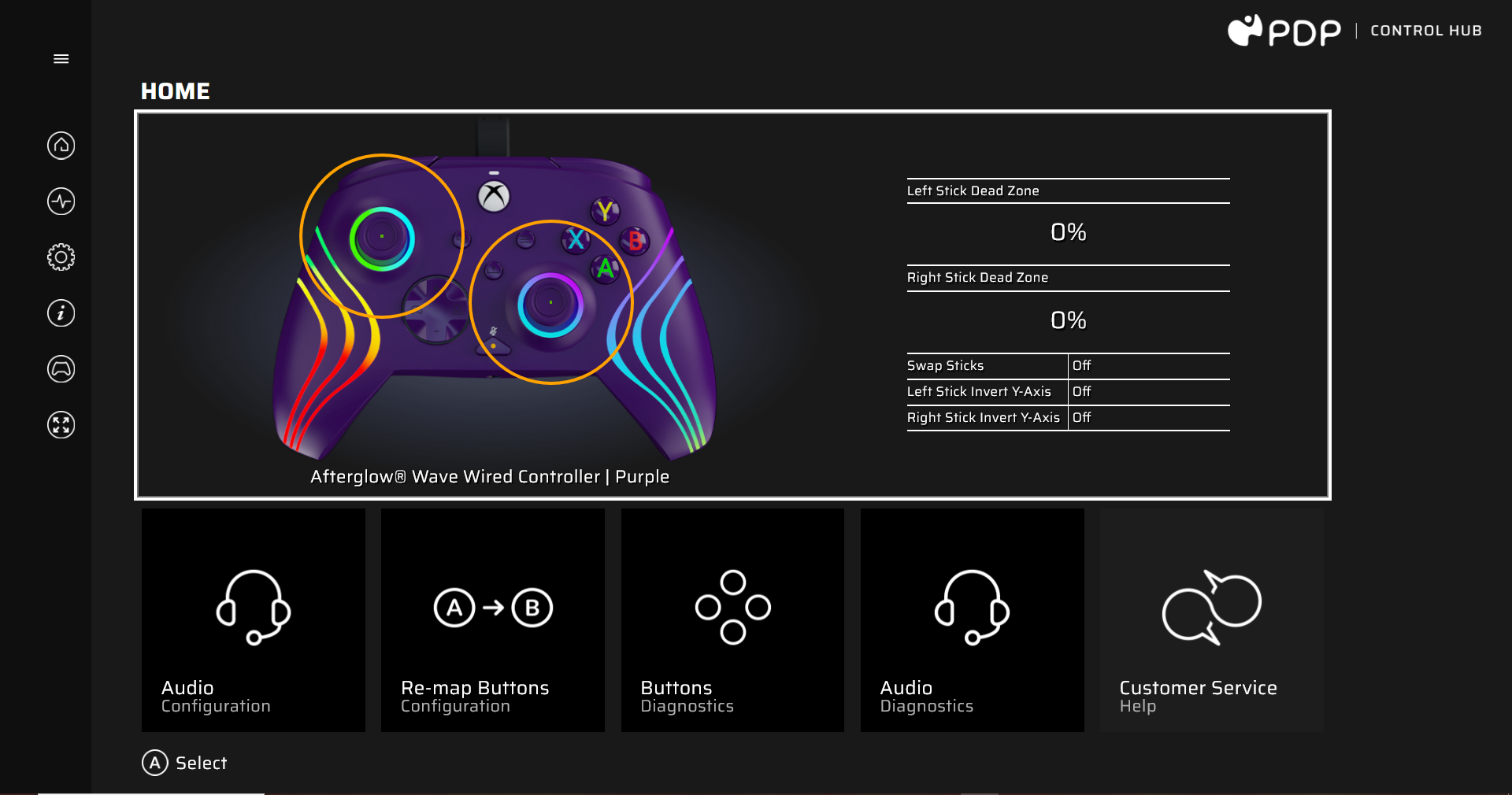
Speaking of the app, this is a pretty comprehensive feature for the PDP Afterglow Wave that will allow you to customise pretty much anything you want. Once downloaded to your PC and any firmware updates have been completed, you can do all the button customisation and diagnostic tests you could want. There’s even an option to alter the thumbstick and trigger dead zones if that’s something that takes your fancy. Then there are the array of RGB options which certainly entertained me. You have an array of options to choose from for the wavy lines and thumbstick glows on the unit, including pulses, glows, and block colours. It’s fun to tinker with, and you can save three presets to the app to allow you to swap between setups quickly.
The PDP Afterglow Wave is certainly my new go to controller for PC gaming, relegating the old faithful to the backup drawer. This controller does work well on the console too, but I’m sticking with wireless for sofa playing for the time being. With that said, if you need a controller that looks good, works great, and comes at a significantly lower price than the wireless alternatives, then you could do a lot worse than picking one of these up.
You can purchase the PDP Afterglow Wave controller, in a bunch of colors, on their website.
Comments are closed.