Get started modding Valheim
We’ve been having an absolute blast playing Valheim in its weeks since launch. From fending off drakes to keep our little piggies safe to growing unholy amounts of carrots, there’s a lot to keep us occupied. So soon after release, it’s already such a satisfying experience.
And yet, what is a game without mods?
After a little while, we decided to spice up and tweak our experience. Here’s how you can start modding Valheim, too.
Installing mods
We’re going to recommend the tried-and-tested Nexus for this, although other modding tools like Thunderstore are available. While Nexus’ Vortex software is often more frustrating than the old Mod Manager, it’s still a pretty clean process.
- Open Vortex and make sure Valheim is registered to it with the correct path (Vortex will prompt you for this, though it may have already guessed the right location).
- When setting Valheim up, Vortex will tell you it needs a third-party tool. If you agree, it should download and apply this automatically.
- If prompted at this stage or when installing mods, install the unstripped DLLs (it will give you a link to them, and they download like other mods through Vortex). It will also prompt you to do this when you try to install the DLLs themselves. Ignore it this time. It won’t warn you once they’re installed, enabled and deployed.
- For each mod you want, download them with Vortex (making sure to check the mod’s instructions first in case of any deviation). Then install, enable and deploy them. You might need to elevate each time. Vortex is weird.
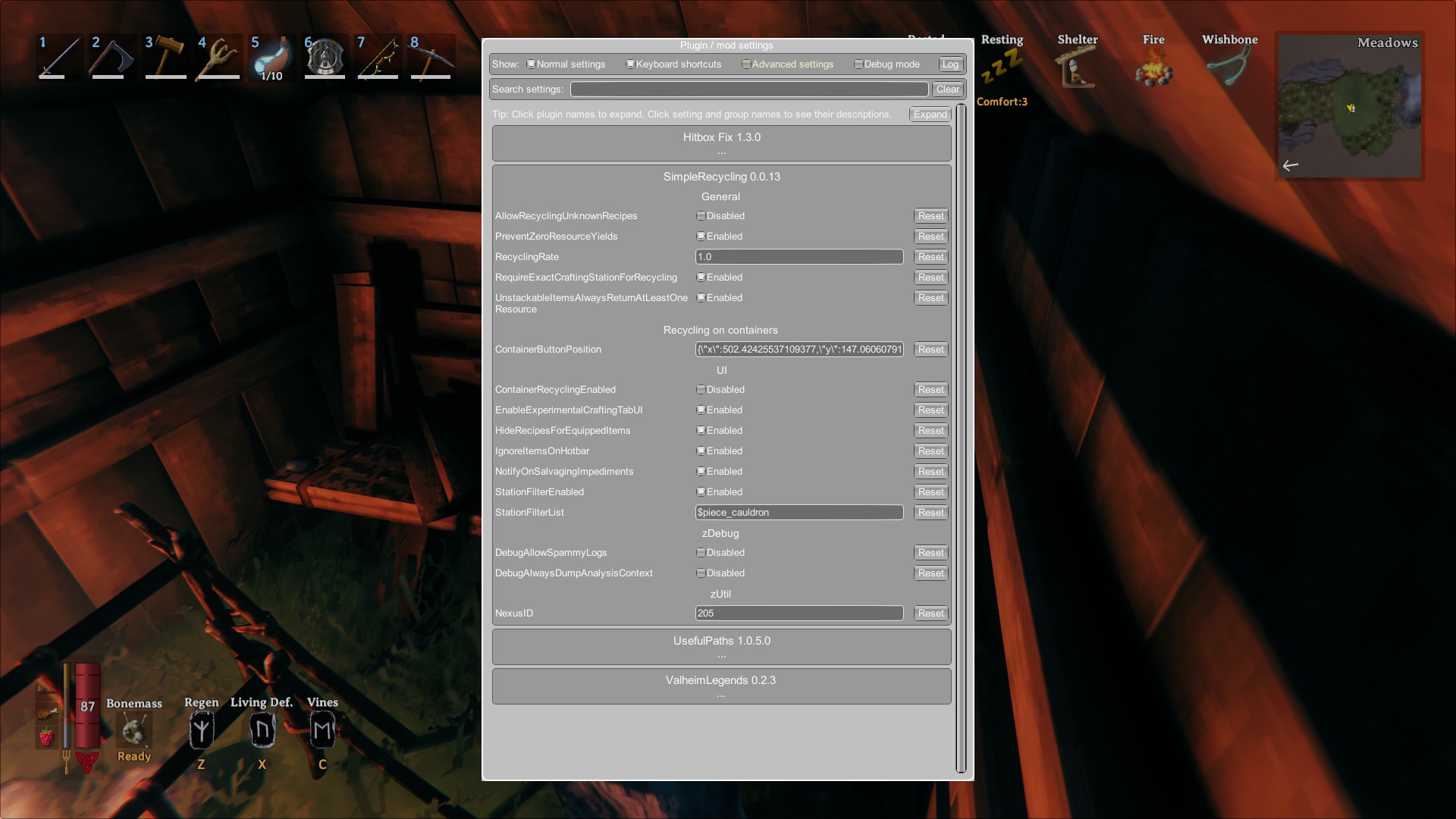
Checking mod safety
Now before you do anything else, make a backup. Just in case. To do this, make a copy of this folder somewhere safe: %appdata%/../LocalLow/IronGate/Valheim.
Valheim is a game very much still in development. The next major update will hopefully be coming out some time soon, and that means all the nice mods you’re downloading will likely stop working. That being the case, it’s best practice to test how safe your mods will be if you have to ditch them in a hurry. After all, you don’t want your server with its laborious reconstruction of Minas Tirith to go belly-up, do you?
It’s pretty quick to check it out using these steps:
- After backing up your Valheim folder, make sure your mods are installed, enabled and deployed.
- Create a new private world. When you log on, make sure all your mods work. Use as much of their functionality as you can. If they add items, preferably make them.
- If you plan to play with friends, invite one of them on to see if the mods work well with other players. You may also want to see what happens if they join without having the same mods installed, as this is possible.
- Log out of your world and disable all of your mods.
- Log back in and see if anything is broken.
Mods you should watch out for when uninstalling are those that increase storage capacity etc., as any items in the extra slots will be destroyed on loading a game without the mod that provides them. If you need to uninstall these, make sure those slots are empty.
Recommended mods
Because Valheim’s a pretty solid experience already, we decided to keep our mods minimal. We were very tempted by a mod that let you plant more food types, but we know that’s possibly going to be in the next update and there were some worrying bug reports on the mod page, so we gave it a miss. Always give recent posts and bug reports a skim for bugs before choosing a mod.
Here are our four, all currently stable, all safe to uninstall:
Map Sync
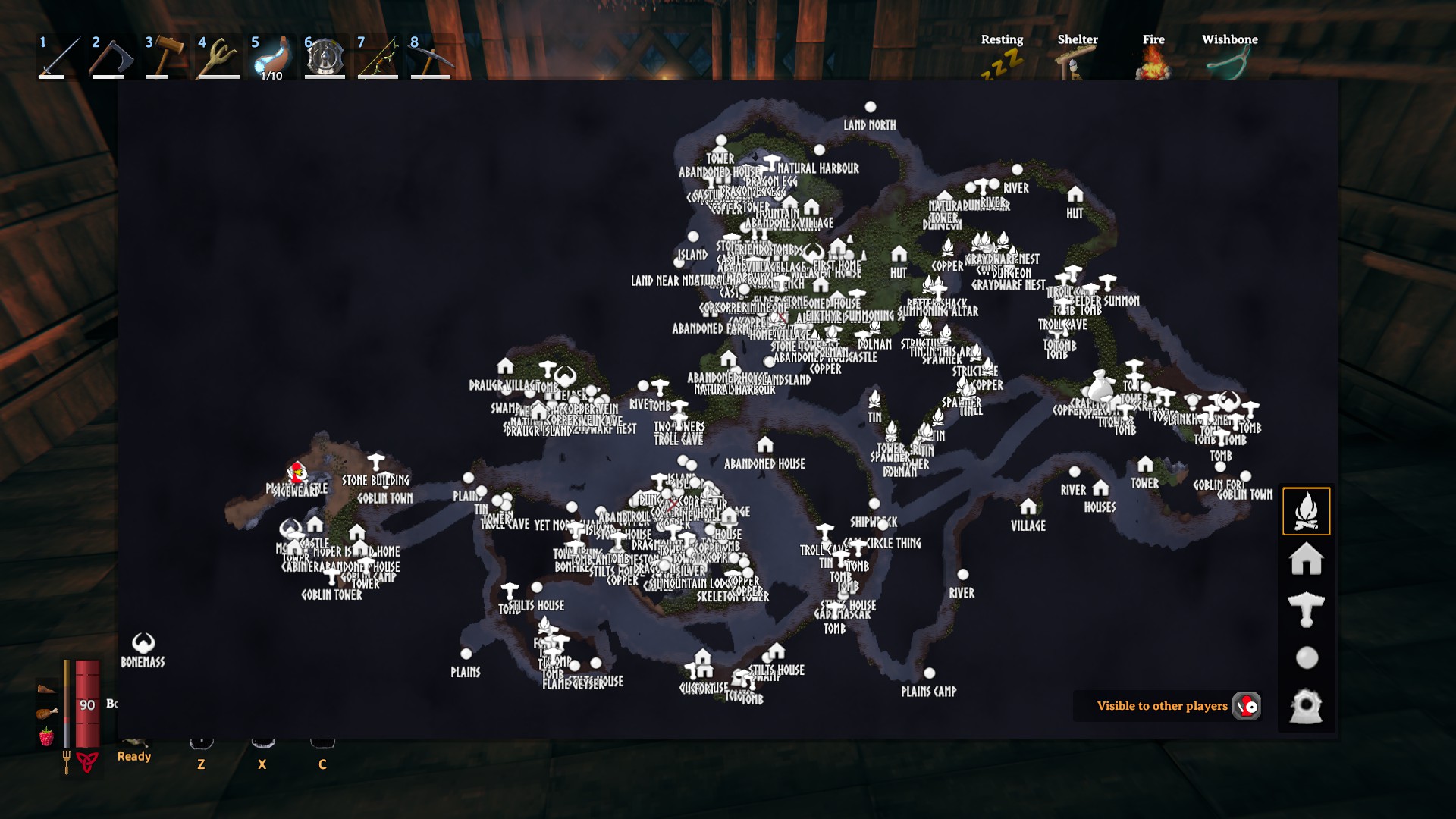
If you’re playing with friends, chances are you all enjoy a different part of Valheim. One of you might be addicted to carrots. One might have an inexplicable affinity for deforesting every stretch of woodland. One of you might have taken it upon themselves to be party cartographer, ever sailing the high seas in search of new shores. Now there’s little point making a map without sharing it, especially if everyone else finds sailing for so long dreadfully dull.
That’s where Map Sync comes in. Anyone with it installed can stand close to another player and share their map by pressing F10, along with their map markers by pressing F11. If you’ve chosen the same names for everything, the markers shouldn’t duplicate. Otherwise, you end up having them stacked on top of one another. A very useful tool, nonetheless.
Valheim Legends

Valheim Legends is the ‘big’ mod on our server. Install it, and instead of a life as a generic viking person with a big hitty object of your choice, you get to pick a class. Each class gives you access to new abilities with their own skills, and you can switch your class at any time by sacrificing the right item on Eikthyr’s summoning altar. The new abilities add some pleasant variety to Valheim’s combat, even lending a powerful hand against the much-hated stone golems if you have a friend around to distract them.
Make sure to rebind a couple of your keys after installing. ‘X’ to sit will need to change, otherwise that ability won’t work. We rebound ours to Numpad full-stop. You may also want to change ‘C’, which is the key to switch to walk mode, as otherwise you will start walking after using that ability. I haven’t bothered, as I usually sprint straight afterwards and that breaks out of walk, but it’s easy enough to change.
The druid class is my personal favourite. Its healing ability doesn’t start out all too powerful, but the more you use it, the better it gets. It heals both you and your allies over a period of twenty seconds, so it won’t whack you straight back up to full health, but it’s still exceptionally useful. The ‘living defence’ ability is good in a pinch and great fun to boot, as it raises roots from the ground and spawns a swarm of deathsquitos around your head. You get more deathsquitos as you level the skill up, and even if they’re quite fragile, they serve as very good distractions. Perfect for use on grey dwarf swarms at higher levels when you just can’t be bothered with them.

The final ‘vines’ ability is amazing when you get it right, although it can be a bit tricky to aim and judge its maximum distance. A press-and-hold ability, it spawns the same vine tendrils the Elder does during its boss fight. It can do a hefty chunk of damage to dangerous creatures like lox and stone golems, but be wary – its animation has a fixed duration no matter how long you press the button. Quite often I have been left standing like a lemon with my arms outstretched only to be batted into an instant gravestone. Make sure you’re standing far enough away, can kill it in one hit, or have a friend around to distract or finish it off.
Also useful for killing seagulls without wasting arrows.
Slope Combat Fix

Valheim’s combat is pretty straightforward, but it can be frustrating at times. This is most obvious in the mountains, where wolves like to leap at you from below, where thanks to some unfortunate swing mechanics, you can’t actually hit them. This mod fixes that while we wait for an official fix. Do be warned, though – it means enemies can hit you in the same situation. But that’s as you would expect.
Simple Recycling

Valheim’s building system is very forgiving, and the fact you can repair items without them truly breaking is a blessing. However, when you progress from one material type to another, you have to create new, higher-tier items rather than upgrading your existing ones. You stand there with your shiny new iron axe in hand and wonder where you’re going to keep the old one. You can’t destroy it. All you can do is chuck it in a box somewhere and forget about it, or pass it down to a new player until you run out of those.
With Simple Recycling, you can solve that problem. By default, it lets you recycle items to recover half of their material costs, including upgrades. Because we’re big fans of Valheim giving us all our stuff back when we destroy buildings, we went and modified the settings to give us all the materials back. It felt great to be able to put all the metal to use again without heading off to mine more.
Other mods
Our four mods work well together, but of course there are others. Epic Loot is a popular contender and Improved Boar makes it easier to move your tames around if you want to build a new pen. There’s even a mod that lets you take your pet wolves through portals with you (Teleport Wolves). Have you found any great mods that add to the Valheim experience? Let us know what they are in the comments.
Comments are closed.